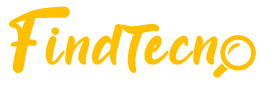With iPhone 13 and iPhone 13 Pro, you can shoot videos with bokeh effect using cinema mode. In this article, we explain how to record videos with depth of field and how to edit them in the iPhone 13 series and other Apple devices.
Generally, you can immediately know if a video was shot with a smartphone or with a “real” camera. The big difference is in selective focus, with which we can choose to leave objects in the foreground or blur the background in order to direct the focus to the subject. And that’s specifically what Apple has improved on the camera of the new iPhones.
- iPhone in 2021: promotions, prices, comparisons and more!
- iPhone 12 vs iPhone 13: see what are the main differences
How movie mode works on iPhone
While in the past professional cameras or camcorder were needed with large sensors for a blurry effect, today having depth of field in video can be made from the mobile software. Because of this, some Android smartphones have had the feature for a few years, but the solution found by Apple is undeniably easier and more practical than those found in the competition.
The great trick is that the iPhone 13 records a depth map along with the videos. Raw videos recorded by your smartphone are sharp from the foreground to the background. So if your iPhone itself or whoever’s controlling the device sets the focus on the video, cinema mode smooths out the space areas in front and back.
Because the iPhone saves videos in raw format (RAW), the depth map and focus point are set separately from each other, the focus of the video can also be edited later – on the iPhone 13 itself, as well as on other Apple software.
As for the recording itself, cinema mode is currently available for wide-angle, telephoto and selfie cameras. Below you will find the iPhone models that support the feature:
- iPhone 13
- iPhone 13 mini
- iPhone 13 Pro
- iPhone 13 Pro Max
How video recording works in cinema mode
Cinema mode can be activated quickly from the camera app of the new iPhones between “video” and “slow motion” modes. One tap activates the mode and just click the button to start capturing the video.
By default, the camera app marks all faces recognized during recording—including animals. While the image is being captured, cinema mode tries to determine the most active person/object/animal and set focus automatically. However, you can also change focus manually by tapping the screen.
In the following video, you can see that focus only automatically changes from one person to another when there is interaction with the camera in the foreground—otherwise cinema mode keeps the focus on the recognized person in the foreground from the beginning of the video. And, of course, whenever we change focus manually.